The purpose of this new extension is to allow clients to paste in their Spotify Playlist URL and it converts to the MDJM tables. The playlist can be pasted in many times as it checks for duplicates created by the playlist converter and skips adding them.
Once you’ve installed the plugin, head to the MDJM Settings -> Extensions -> Spotify Playlist Converter.
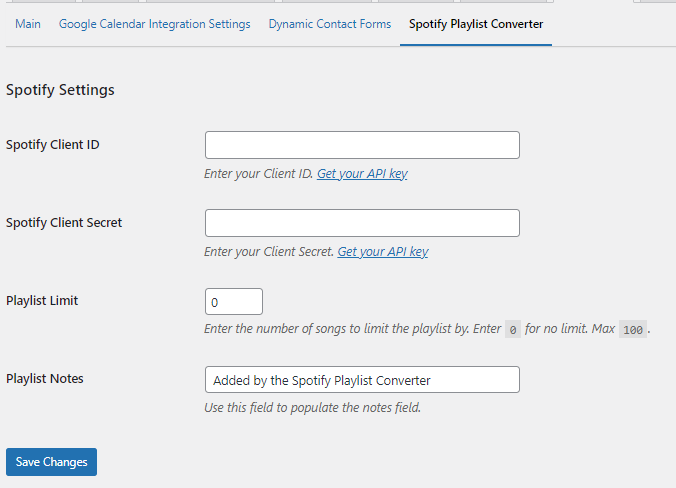
You see you will need a Client ID and Client Secret. To get these head over to Spotify Developer Tools and login using your own Spotify credentials. NB: We are not encouraging you to use Spotify to play songs at a gig as that goes against their terms of use!
Once logged in, click on the account avatar in the top right corner then click Dashboard. Then, you want to click on Create App and fill out the details.
The Website and Redirect URI should be your own website. Copy and paste the URI from the MDJM Settings to use as the Redirect URI here.
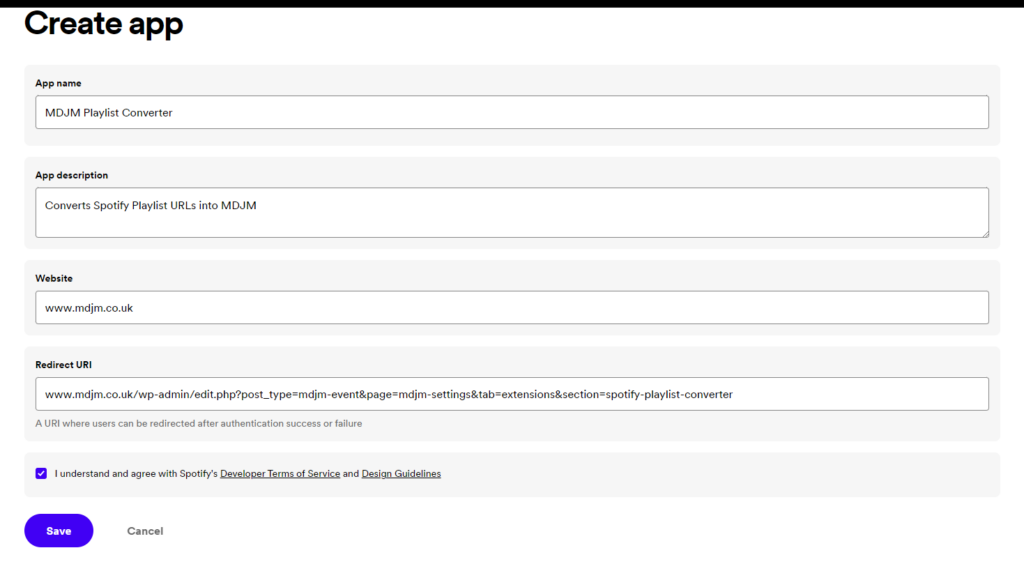
When you have saved it, click on the Settings on the App, and copy the Client ID into the MDJM Settings. Then click on the View Client Secret button and copy & paste that too. You can ignore the App Status
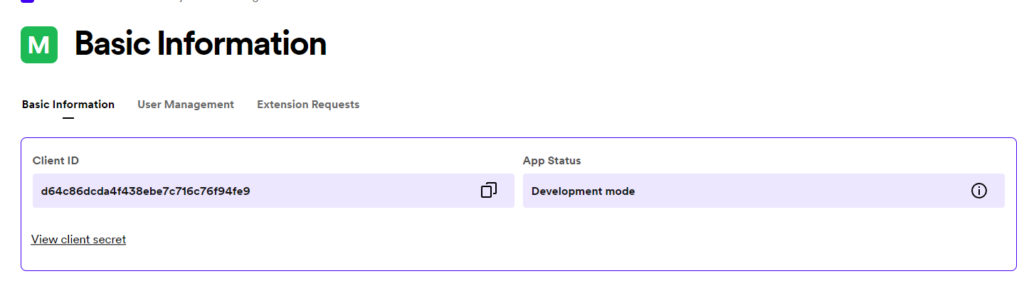
When you go back to the MDJM settings, click Save. At this point you can enter the number of songs (maximum is 100, 0 is also 100) the converter will take (it will take the top amount based on the playlist). You can also enter a custom message to display when the SPC adds the songs to the playlist.
Algorithms
The way the playlist converter works is it will take the global playlist limit and/or the event playlist limit into account too.
For example, if you set the Spotify Playlist limit to 50 but either the global playlist limit or the event playlist limit is set to 100, the Spotify playlist converter box will hide but will allow clients to add a further 50 songs.
If the global or event playlist limit are set lower than the Spotify Playlist limit, then the Spotify playlist limit will be lowered to match the global or local playlist limits.
