Firstly, thank you for your purchase of the Stripe Payments Plugin.
This article will explain how to set up the plugin easily. So once you have downloaded the plugin, login to your wp-admin portal. You will need to make sure you have Mobile DJ Manager 1.3.0 installed.
Installing the Plugin
- Login to your WordPress administration screen and select the “Plugins” -> “Add New” from the menu
- Select “Upload Plugin” from the top of the main page
- Click “Choose File” and select the mdjm-stripe-payments.zip file you downloaded
- Click “Install Now”
- Once installation has finished, select “Activate Plugin”
- Once activation has completed, MDJM Stripe Payments will be fully integrated with Mobile DJ Manager
Configuring the Plugin
1. On the left, hover over MDJM Events and click on Settings.
2. When that has loaded, click on the Payments heading.
3. Under the Gateway Settings make sure the Stripe Payments gateway is ticked and select the Stripe Payments as the Default Gateway.
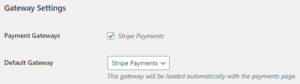
4. Scroll to the bottom and click Save Changes. This bit is important as it enables the Stripe Payment plugin.
5. Once the page has reloaded, you will notice a sub-menu on the payments tab called Stripe Settings. Click this.
Stripe Settings
6. Here is where you enter your Stripe Publishable and Secret keys. The keyword here being secret. You can only view this key and copy it once. If you have deleted the Secret Key from the text box on MDJM, then you will need to create a new secret key on Stripe.
See below on how to retrieve your keys from Stripe.
Stripe Test Mode
7. You also have the ability to test the payments before you put this live. Please note: we cannot be held responsible for any loss of earnings due to the test mode being enabled.
Retrieving your Keys from Stripe
- There are two types of Keys, the Publishable Key and the Secret Key.
- They can be viewed by logging into your Stripe account, down the left hand side, click on Developers then clicking on API Keys.
- It’s really important that you put the keys in otherwise you will get a “critical error” on the front end of your site.
- If you put the live keys in the test text boxes and vice versa, the Stripe Payments will not work.
